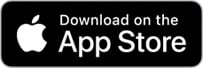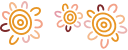Troubleshooting Internet Banking
For Internet Banking support, you can contact our Internet Banking Support Service on 1300 651 839:
- Monday - Friday 8.00am - 8.00pm AEST/AEDT (except national public holidays)
- Saturday/Sunday 9.00am - 4.00pm AEST/AEDT
You can also send queries via email, or by sending a message through the Messages service in Internet Banking.
Supported browsers
If you are experiencing problems using Internet Banking, try using a different browser.
Internet Banking supports the following web browsers:
- Chrome – https://www.google.com/chrome
- Firefox – https://www.mozilla.org/firefox
- Safari – https://www.apple.com/safari
- Microsoft Edge – https://microsoft.com/edge
If you do not know your current browser, visit www.whatismybrowser.com.
Rural Bank app
Updating the Rural Bank app
If you use automatic app updates on your device, updates will download as soon as a new version becomes available.
You can also update the app yourself by going to the app store on your device.
Finding your app version
To find your app version:
- Log in to the Rural Bank app
- Select More
- Select Settings
- Scroll to the bottom
Supported operating systems
Internet Banking supports:
- iOS operating system 11.0 and above
- Android operating system 5.0 and above
If you do not know your current operating system or version, you can find it in the settings of most devices.
You can also visit:
- www.whatismyiosversion.com for Apple devices
- www.whatismyandroidversion.com for Android devices
If you cannot download or access the Rural Bank app on your device, you can use a web browser to log in to Internet Banking at www.ruralbank.com.au. You can use all the same features as the Rural Bank app, but must log in with your Access ID, password, and (if required) security token.
Device keyboard issues
If your device keyboard covers the fields you are trying to complete in Internet Banking and/or prevents the screen from scrolling, try using a different browser.
Internet Banking supports Chrome, Firefox, Safari, and Microsoft Edge, and we endeavour to support as many Android browsers as we can.
You can download a new browser from the app store on your device for free.
Hidden menu descriptions
If swiping the screen does not show the full description of menu items, it is likely you are using a web browser to access Internet Banking. If this is the case, select the menu icon (three horizontal lines) at the top left corner of the screen to show the full descriptions.
Internet issues
If you are having problems accessing the internet, please contact your Internet Service Provider (ISP) or company systems administrator.
If Internet Banking is slow to log in, it is most likely related to the speed of the internet connection or mobile network you are connecting to. Users on a 3G network, especially one that suffers congestion during peak periods, may experience longer log in times.
Login redirects to the logout page
If you are using a web browser to access Internet Banking and are redirected to the logout page when trying to log in, make sure your browser is configured to accept cookies.
Providing Internet Banking feedback
You can complete our online form to submit your Internet Banking feedback.
If you are using a web browser to access Internet Banking, you can access the form by selecting Provide feedback on the logout page.
To access the form using the Rural Bank app:
- Select the menu icon on the app login screen (three horizontal lines)
- Select Provide Feedback
You can also send a message with your feedback from Internet Banking:
- Select the Support tile (found in the More menu in the Rural Bank app)
- Select Messages
- Select Write a Message
- Write your message
- Select Send Message