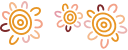Quick Balances
Quick Balances is a Rural Bank app feature that allows you to see your account balances without logging in.
Set up
You will be prompted to set up Quick Balances the first time you use the Rural Bank app. You can also set it up later:
- Log in to the Rural Bank app
- Select More
- Select Settings
- Select Enable Quick Balances
- Tick the check box to the right of each account you want to set up Quick Balances for
- Select Save
If you use the Rural Bank app on multiple devices, you must set up Quick Balances on each device.
Quick Balances are displayed on the top half of the Rural Bank app login screen. If you have multiple accounts set up, you will see grey dots that represent each account. You can swipe left and right to cycle through these accounts.
There is no limit to the number of accounts you can set up.
Changing settings
To change which accounts have Quick Balances set up:
- Select the Settings tile (found in the More menu in the Rural Bank app)
- Select Quick Balance settings
- Tick the check box to the right of each account you want to set up Quick Balances for
- Untick the check box to the right of each account you want to turn off Quick Balances for
- Select Save
Your changes will be applied to every device you have Quick Balances set up on.
If you use Internet Banking on a web browser, you may notice a Quick Balance settings option. While you can only set up and view Quick Balances on the Rural Bank app, you can change your Quick Balance settings in the app or in Internet Banking on a web browser. Changes you make will be applied to every device you have Quick Balances set up on.
Turning off Quick Balances
To turn off Quick Balances:
- Log in to the Rural Bank app
- Select More
- Select Settings
- Select Disable Quick Balances
- Follow the prompts
If you use the Rural Bank app on multiple devices, you must turn off Quick Balances on each device.
Security
If your device is not protected by a PIN, biometrics, or other security measure, anyone who has access to it could see your account balances with Quick Balances. We recommend updating your device security settings to ensure it is protected.
For tips on how to secure your device, please refer to our Device security page. You can also find a link to our main Security page in the Settings menu in Internet Banking.
If one of your devices is lost or stolen, you can change your Quick Balances settings to prevent your account balances being displayed:
- Log in to Internet Banking on another device
- Select the Settings tile (found in the More menu in the Rural Bank app)
- Select Quick Balance settings
- Untick every check box
- Select Save
Please note, while this prevents your account balances from displaying on your lost or stolen device, it also prevents you from viewing Quick Balances on devices still in your possession.