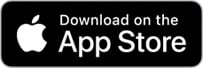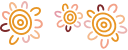Accessing Internet Banking
You will need to register for Internet Banking before accessing it. Registering is easy – simply phone our Internet Banking Support Service on 1300 651 839 between 8.00 am and 8.00 pm (AEST/AEDT) weekdays or 10.00 am and 4.00 pm (AEST/AEDT) on weekends.
How to access Internet Banking
Once you have registered, you can access Internet Banking by:
- Visiting the Rural Bank website and selecting the Login button at the top right corner of the screen
- Downloading the Rural Bank app on an Apple or Android device
If you have a Windows, Blackberry, or other device, you can access Internet Banking by:
- Opening a web browser on your device
- Going to the Rural Bank website
- Selecting the Login button at the top right corner of the screen
The Rural Bank app is free to download and there are no fees or charges for accessing Internet Banking using the Rural Bank website or app. Internet data fees may be charged by your telecommunications provider. We recommend you check with your provider for details.
We monitor trends in device usage, and adapt our offerings based on these trends. The vast majority of our customers use Apple and Android devices for which the Rural Bank app is available.
Your Internet Banking Access ID
Your Access ID is your unique customer identifier for Internet Banking.
If you have access to Internet Banking, your Access ID can be found at the bottom of the Settings menu.
If you’ve misplaced it or need to sign up for Internet Banking, please contact your local branch or call 1300 660 115 for further assistance.
Your Internet Banking password
When you register for Internet Banking, you will be issued a temporary password to use the first time you log in.
You will then be prompted to create your own password.
Your password must be exactly eight characters long and must include at least one letter and one number. It is not case sensitive.
You can change your password in Internet Banking at any time:
- Select the Settings tile (found in the More menu in the Rural Bank app)
- Select Change your password
- Follow the prompts
You have three chances to log in with your correct Access ID and password. Three incorrect attempts in a row will lock your account.
If you forget your password or your account is locked, you can reset your password by:
- Contacting us on 1300 660 115
- Visiting your local branch
Four-digit PIN
Four-digit PIN is a Rural Bank app feature that makes logging in quick and easy.
Four-digit PIN can be used on up to three devices per Access ID. The four-digit PIN is shared, meaning you must use the same four-digit PIN on each device.
You will be prompted to set up a four-digit PIN the first time you use the Rural Bank app.
You can also set one up later:
- Log in to the Rural Bank app
- Select More
- Select Settings
- Select Setup four-digit PIN
- Follow the prompts
If you are trying to set up a four-digit PIN and the app will not accept it, you may be entering a sequence of numbers that is too easy to guess. The app is designed to reject simple number sequences e.g. 1111, 4444, 1234 or 9876 for security reasons.
Changing your four-digit PIN
- Log in to the Rural Bank app
- Select More
- Select Settings
- Select Change your four-digit PIN
- Follow the prompts
Changing your four-digit PIN will update all devices you have set up four-digit PIN on. You will not be able to use biometrics (facial or fingerprint recognition) until you have logged in to the Rural Bank app using your new four-digit PIN on each device.
Forgot your four-digit PIN?
If you forget your four-digit PIN, you can still log in to the Rural Bank app using your Access ID, password, and (if required) your security token. To reset your four-digit PIN after you have logged in:
- Select More
- Select Settings
- If you accidently locked your four-digit PIN, select Unlock your four-digit PIN; or
- Select Change your four-digit PIN
- Follow the prompts
Other troubleshooting
If you are locked out of Internet Banking, you must reset your password before you can use your four-digit PIN.
To view a list of devices you have set up four-digit PIN on:
- Select the Settings tile (found in the More menu in the Rural Bank app)
- Select Manage devices
The name and last date and time you logged into Internet Banking on each device will be displayed. You can also remove four-digit PIN from a device by selecting Deregister device.
You have three chances to log in using your four-digit PIN. Three incorrect attempts in a row will lock your four-digit PIN, regardless of which device you use. For example, if you enter your four-digit PIN incorrectly on one device, you will still only have two more attempts to enter it correctly on a different device.
If you receive the error message “You are no longer registered for this service. Please log in with your Access ID to set up a new four-digit PIN.” after using your four-digit PIN, check your device settings to see if automatic date and time is on. This is required for four-digit PIN to function.
Biometrics
Biometric authentication allows you to use physical characteristics, like your fingerprint, to prove your identity. The Rural Bank app supports Touch ID and Face ID for Apple devices, and Fingerprint Login for Android devices.
Touch ID is Apple’s fingerprint authentication technology. More recent Apple devices offer Face ID instead of Touch ID, which is Apple’s facial recognition technology. Touch ID and Face ID allow you to log in to the Rural Bank app by scanning your fingerprint or face on compatible Apple devices.
Fingerprint Login is Android’s fingerprint authentication technology. It allows you to log in to the Rural Bank app by scanning your fingerprint on compatible Android devices.
To enable biometrics, you must have set up a four-digit PIN for the Rural Bank app. Once you have a four-digit PIN set up:
- Log in to the Rural Bank app
- Select More
- Select Settings
- Select your desired biometric option
- Select enable and follow the prompts
Once enabled, select the biometric icon on the Rural Bank app login screen and scan your fingerprint or face to log in.
Security tokens
Security tokens are devices or apps that generate unique 6-digit codes. These codes change regularly, expire after a short amount of time, and can only be used once. Each security token has a unique Credential ID number, allowing us to link it to your Internet Banking account. You can then use the 6-digit codes as an additional way to prove your identity. This provides a higher level of security compared to using a password alone.
You should never share a 6-digit code generated by your security token with anyone. We will only ask you for the Credential ID of your security token so we can link it to your account.
We offer the Symantec VIP Access app, also known as a soft security token, digital security token or e-token. The app is free and can be downloaded from the App Store or Google Play.
You can learn more about setting up and using your security token on our multi-factor authentication support page.
Joint accounts and authorised signatories
Joint account holders must register to access Internet Banking individually. We issue each user a unique Access ID and password for their use alone. Access IDs and passwords should not be shared under any circumstances.
You can also nominate a third party to be an authorised signatory on a bank account. We issue authorised signatories their own Access IDs and passwords, allowing them to access your linked account(s) in the same way that you can. To nominate an authorised signatory please contact us on 1300 651 839, visit your local branch, or email us.
Sanctioned locations
Online access to our services is available in most countries around the world. However, to help us comply with our international banking obligations, there are some locations where online access to our services has been blocked.
Our online services, including our mobile apps and internet banking, are unavailable in:
- Iran
- Syria
- North Korea
- Crimea and Sevastopol regions of Ukraine
- Cuba
For further information, please contact us.