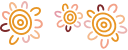When that pesky prompt to update our apps and software appears, we’ve all been guilty of tapping ‘remind me later’ or ‘skip for now’. But just how important is it to keep our software up to date and enable automatic updates? Actually, very. From security improvements to new features, there are several reasons to stay on top of your app and software update notifications.
1. New features
App updates often contain access to new features, many of which are in response to user feedback. Keeping your apps up to date allows you to stay on top of the best updates to your user experience.
2. Bug fixes
Apps often get bugs that interfere with functionality causing crashes and other glitches. Updates are built to respond to these issues, and deliver a more streamlined experience.
3. Improved security
When your apps aren’t up to date, you put yourself at greater risk of hackers accessing your personal information. App updates improve the security of your device and help keep your personal information safe.
4. Improved performance
App updates also frequently include performance improvements. If you've been using an app for a long time without updating it, you'll notice the difference once you've completed the update. Remember, you should also upgrade your device's operating system when prompted to help improve performance. Doing an update often improves the speed and functionality of your device.
5. Compatibility
Some applications and devices only work with recent versions of system software. To get the most out of your applications and ensure they’re running efficiently, keep your apps and operating systems up to date when prompted.
Update your device software
We also highly recommend that you turn on automatic updates to allow your apps to update in the background whenever you’re connected to a secure internet connection. Alternatively, see below how to manually update your apps across iOS and android devices.
How to manually update apps on your iPhone or iPad
- Open the App Store.
- Tap your profile icon at the top of the screen.
- Scroll to see pending updates and release notes.
- Tap Update next to an app to update only that app or tap Update All.
How to manually update an apps on your Android phone
- Open the Google Play Store app.
- At the top right, tap the profile icon.
- Tap Manage apps & device. Apps with an update available are labelled "Update available."
- Tap Update.
You can update to the latest version of the Rural Bank app from the Google Play Store or the App Store. Simply open the App Store, find the Rural Bank Mobile Banking App, and select 'Update'.
The Rural Bank app is supported on Android version 5.0 software and above, and iOS version 11 software and above.
How to stay secure online
- Always set a passcode on your mobile device.
- Notify us immediately if your device is lost or stolen, or you suspect your passcode has been compromised.
- Delete spam emails and do not open SMS or email attachments or click on links in SMS or emails from strangers.
- Never leave your mobile device unattended.
- Never allow another person to use your device to make purchases or payments.
- Do not use our banking app with a device other than a compatible Apple or Android device.
- Do not use the app or log in to internet banking with your mobile device or web browser if your device has had the manufacturers software restrictions removed (commonly referred to as jailbroken).
Things to remember
- You should never provide your one-time passcode to anyone, whether online, in person, or over the phone (even if you know them). And always remember:
- Rural Bank will never ask for your internet banking information, such as your PIN or your password.
- We’ll never ask you to click on a link in an SMS text message; and
- We’ll never ask you to log in to e-banking from an email or SMS.